Hi Luca,
I have one cute workflow where i read data from scanned document with Zone OCR, then i run script that query SQL table and get next id, then i write collected data via barcode to the document, then i write all that data to SQL via update and i export file.
So, customer have different printers and contend of printed documents are moved and position of the position for zone ocr are moved.
I try to user anchor but there is no progress and still have problems...
So i want to use verification station, and if some of the required values are empty send that doc to verification.
Operator check document, enter/change values if they wrong, and when operator approve doc, then document need to be processed next.
I setup condition, and i add verification type, doc go to verification station, i change values manually but at the end i got wrong variables, not corrected...
I add triggers between Zone OCR and Script connector...
This is result in verification
And after i manually correct values, initial values are transferred not typed...
Any recommendation how to route document again back to the process and continue.
Hint: zone ocr don't find any value > send doc to verification > operator check and type values > approve doc > then doc continue to script connector then barcode writer.....
Thank You!
Dusan


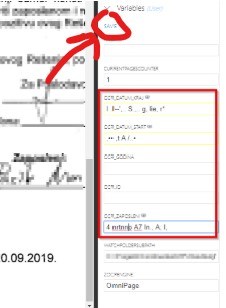


.jpg?width=20&crop=0,0,20,20)

