Window Defender is often responsible of a slow installation process and / or a slow initial first loading of the Scanshare Server.
This is due to the internal file processor which will scan all application files while Windows Installer is decompressing the installer resources and first loading routine is scanning and deploying application modules.
In order to speed up both processes Windows Defender can be turned off before the installation is launched and / or before the application is started for the first time (or after a server reboot), resulting in a noticeable time difference of the process.
Windows Defender cannot be disabled fully via software configuration, so please follow these steps:
1) Right click on the start menu icon, select Run and type "gpedit.msc" in order to open the Local Group Policy editor
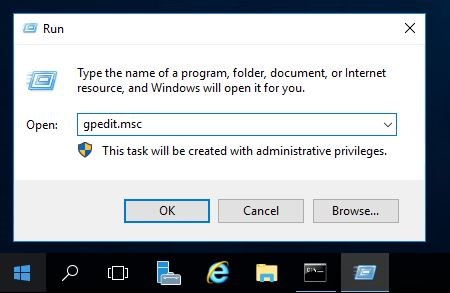
2) Scroll and open the setting "Computer Configuration / Administrative Templates / Windows Components / Windows Defender (in most recent Windows updates it is called "Windows Defender Antivirus")
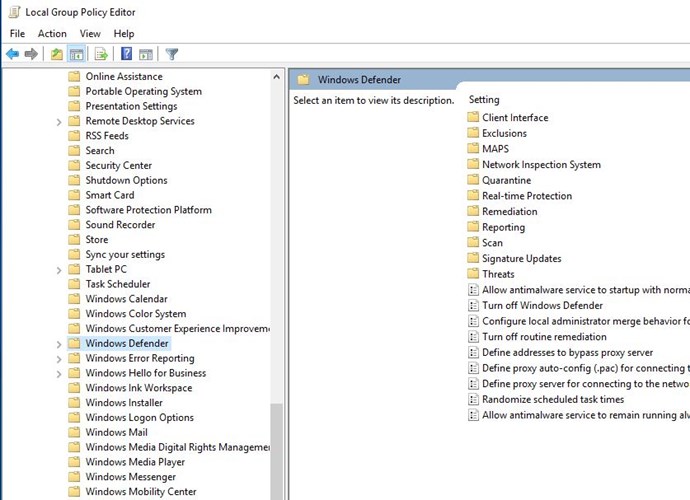
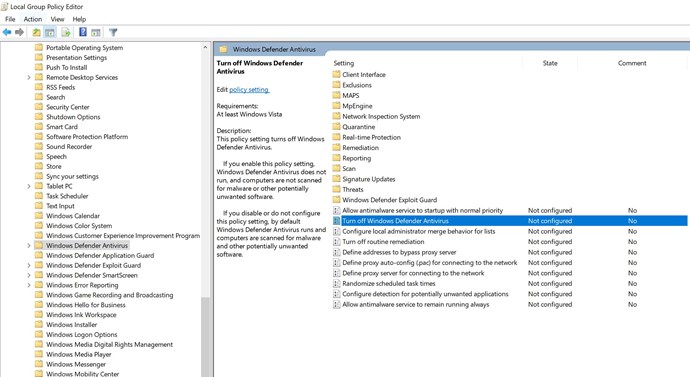
3) Select the "Turn off Windows Defender" (or "Turn off Windows Defender Antivirus") setting and Enable the policy setting
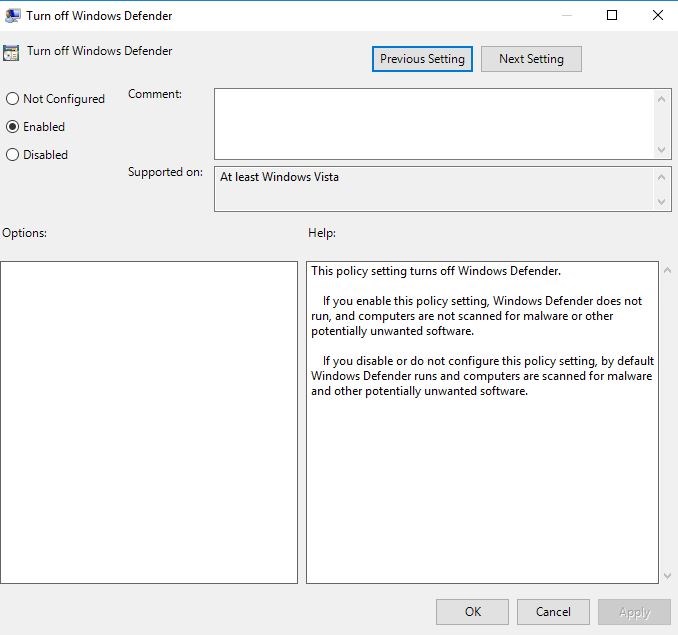
The new policy will be directly applied without any extra operation or any system restart.
Note: you might be not able to change those settings if domain policies are enforced.
Now launch the Scanshare Server installer and / or start the web control panel and you can re-enable Windows Defender at the end of the process by reverting the procedure and remove the setting.


