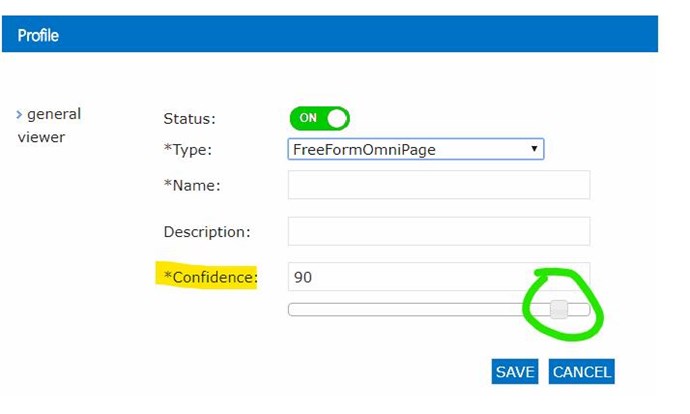We are ing to use the FreeForm module for an automatic recognition of documents.
Requirements:
- “Colored_invoice” and “Dots_invoice” documents.
How to do:
- In FreeForm section click on New on the top bar;
- As Name insert “colored invoice”;
- Click on Viewer on the left,load the document “colored_invoice” and click on Save;
- Click again on New on the top bar;
- As Name insert “dots invoice”;
- Click on Viewer on the left, load the document “dots_invoice” and click on Save;
- Create a workflow with the name FreeForm;
- Drag the watch folder capture module and open its settings;
- As watch folder insert the path “C:FreeForm Input” (or click on Browse and then click on “+” to create it);
- Save the watch folder settings;
- Drag the “Windows File System” Connector and configure it with the following settings:
1. Folder: C:FreeForm Output\%FREEFORMPROFILE% - Add a FreeForm trigger on Windows File System connector route and select both FreeForm profiles;
- Save the settings.
You can now copy the files “colored_invoice” and “dots_invoice” into the watch folder “C:FreeForm Input”, and they will be processed by the workflow. At the path “C:FreeForm Output” will be created two folders with the names of the recognized FreeForm profiles and within each of them there will be the corresponding document.
- Link to video: